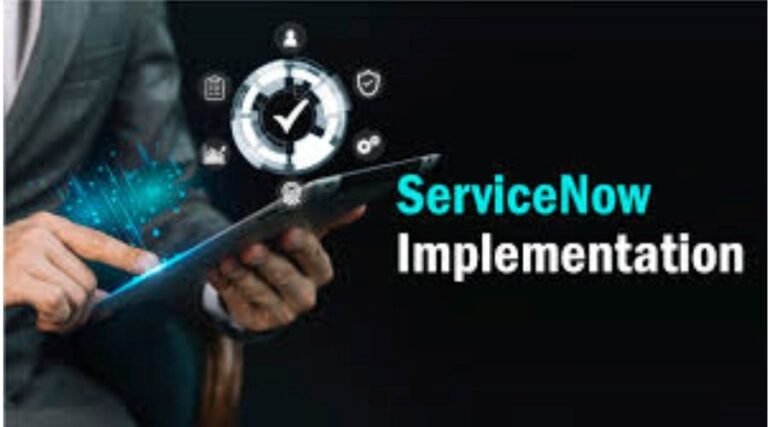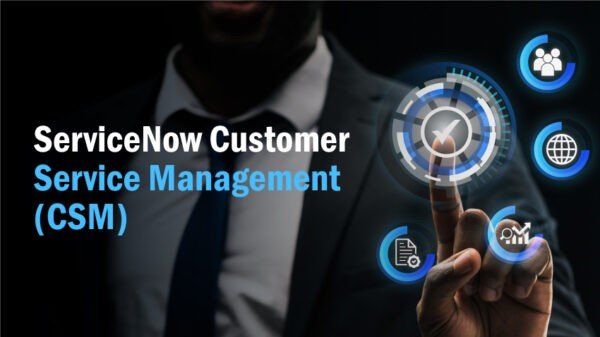What is Confluence? A Definitive Guide
14 +
Years of Experience
550 +
Happy Customers
250 +
Years of Tech Leadership Exp.

"License Reseller" and "Consulting & Implementation" Partner
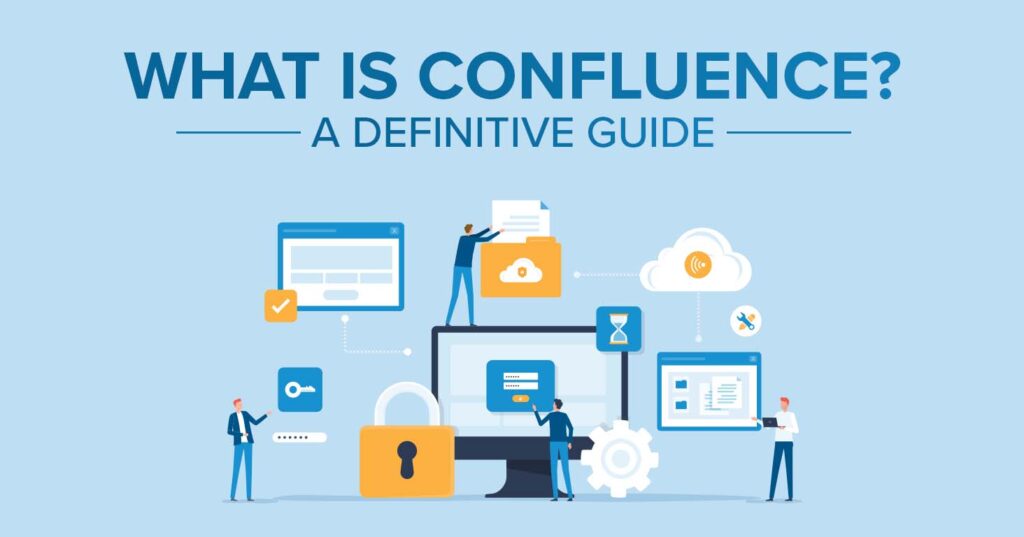
In the constantly changing business world, communication and integration of the information flows are important. If one has the proper tools, the achievements can easily be reached. Think of a collaborative environment where your team, or other stakeholders that are involved in the project, can begin to strategically plan, and organize the various tasks that need to be completed for a particular project without necessarily having to refer to other softwares. That is the point where Atlassian Confluence tool provides to the project manager, the developer, or a member of the support team. Confluence will have a feature that will optimize your work.
Here in the ultimate guidance, you will know what Confluence is, how it functions, and how you can harness Confluence to its full potential. Are you ready for a new vision and the new way of your team’s work? Let’s get started!
What is Confluence?
Confluence is a collaborative workspace and knowledge management platform developed by Atlassian. It allows teams to create, organize, and share documents, meeting notes, project plans, and other content in a centralized hub. By eliminating scattered files and disconnected communication, Confluence helps teams streamline collaboration, maintain a single source of truth, and improve productivity. Seamlessly integrating with tools like Jira and Trello, it supports project management, documentation, and cross-functional teamwork at scale.
Confluence Hosting options for a Confluence server are as follows:
Confluence software has provided three main hosting solutions to ensure it meets the needs of all the organizations out there as far as Content Management System services are concerned. It implies that each plan has its characteristics, advantages, and disadvantages to ensure that the businesses select the best option from the given ones.
- Cloud: Hosted by Atlassian, this option provides automatic updates, security, and scalability. It’s ideal for teams looking for minimal maintenance.
- Data Center: A self-managed option that provides high availability and performance for large enterprises requiring control over their data and infrastructure.
- Server: A self-hosted option for organizations preferring to manage their own Confluence.
Key Terms Used in Confluence
Understanding the key terms used is important to make the most of its features and capabilities. Here are some fundamental concepts that will help you navigate and utilize Confluence tool effectively:
- Page: A page in Confluence is a document that can contain text, images, tables, and other content. Pages can be organized hierarchically within spaces, making it easy to navigate and find information.
- Space: A space is a collection of pages related to a specific project, team, or topic. Spaces help organize content in Confluence, providing a structured way to manage information.
- Page Tree: The page tree is a hierarchical representation of pages within a space. It helps users navigate through the content and understand the structure of information.
Key Features of Confluence
Confluence is designed to give teams a single space where ideas, documents, and conversations come together. It’s not just a place to store information but a tool that helps people work more effectively and stay aligned. Eight key features make it stand out:
- Organized Workspaces: Teams can group their content into dedicated spaces, making it easy to keep projects and departments structured.
- Collaborative Editing: Multiple people can contribute to the same page at once, reducing the need for endless file sharing.
- Ready-to-Use Templates: From meeting notes to project plans, templates help teams get started quickly without building from scratch.
- Fast Search: A powerful search engine ensures important content is never buried or lost.
- Permission Controls: Managers can decide who has access to view or edit specific pages, keeping information secure.
- Page History: Every change is recorded, so teams can track progress or roll back to earlier versions if needed.
- Seamless Integrations: Confluence connects smoothly with Jira, Trello, Slack, and other business tools to simplify workflows.
- Automation: Repetitive tasks can be automated, giving teams more time to focus on meaningful work.
These features make Confluence more than just a documentation tool—it’s a platform that supports collaboration, knowledge sharing, and long-term growth.
How to set up Spaces?
One of the most important tasks when using Confluence is to define the Spaces as it would allow creating the right structure of the contents and facilitate teamwork. Proper organization of space can work effectively to optimize organizational processes, organize access to information and guarantee the organization’s common vision. Here’s a step-by-step guide to setting up spaces in Confluence:
Create a Space
- Navigate to Spaces: Click on the “Spaces” dropdown in the top navigation bar.
- Create a Space: Select “Create space” and choose the type of space (Team, Project, Documentation, or Knowledge Base).
- Name and Customize: Provide a name and key for your space, and add a description if desired.
Customize your Space
- Space Settings: Access space settings from the sidebar to customize permissions, appearance, and content tools.
- Themes and Layouts: Choose from various themes and layouts to match your team’s preferences and branding.
Organize your Space
- Create Pages and Sub-Pages: Add pages and organize them hierarchically within the space.
- Use Labels: Apply labels to pages for easier search and categorization.
Manage users & permissions
- Add Users: Invite team members to your space.
- Set Permissions: Define permissions for users and groups to control who can view, edit, or comment on content.
Components in structure of a Confluence space
- Parent Page: The parent page is the top-level page in a hierarchy. It often serves as an overview or landing page for a section of content.
- Shortcuts: This is a link to important pages or external resources that are frequently accessed. They can be added to the sidebar for quick navigation.
- Labels: These are the keywords assigned to pages to categorize content and facilitate search. Using consistent labels helps in organizing information efficiently.
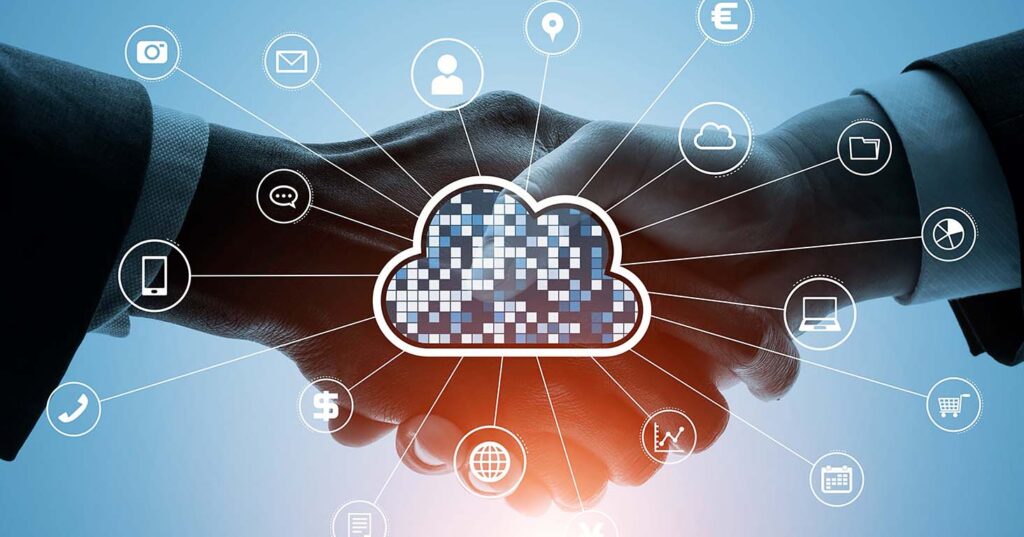
How to set up Pages?
Establishing pages in a confluence tool is desirable to accomplish the workflows for creating and managing your content. Pages are the subtopics of Confluence where documents, information, updates, and teamwork are created or built. Here’s a step-by-step guide to setting up pages in Confluence:
1. Navigate Confluence
- Home Page: The Confluence home page provides an overview of recent activity, popular pages, and important updates. It serves as a starting point for navigating through your content. From the home page, you can quickly access your favorite spaces, recent pages, and tasks assigned to you.
- Search Bar: The search bar at the top of the Confluence software interface allows you to quickly find pages, spaces, or users. You can enter keywords or phrases to locate relevant content. Use filters to narrow down search results by content type, author, date, or space, making it easier to find specific information.
2. Create a New Page
- Click “Create”: To create a new page, click the “Create” button in the top navigation bar. This will open the page editor, where you can start adding content.
- Choose a Template: Confluence offers a variety of templates to help you get started. Templates are pre-formatted pages designed for specific purposes, such as meeting notes, project plans, and product requirements. Select a blank page if you prefer to start from scratch, or choose a template that suits your needs. Using templates can save time and ensure consistency across your documentation.
- Add Content: Enter your content using the Confluence editor. The editor provides a range of formatting options to help you create rich, engaging documents. You can add text, images, tables, and other multimedia elements. Use headings and subheadings to structure your content and make it easier to read. Headings also help with navigation, as they appear in the page outline and search results.
3. Formatting & Editing a Page
- Text Formatting: Confluence tool offers a variety of text formatting options, including bold, italic, underline, and strikethrough. You can also create bullet points, numbered lists, and checklists to organize information. Use block quotes to highlight important information or quotes, and add horizontal rules to separate sections.
- Macros: Macros are powerful tools that allow you to add dynamic content to your pages. Common macros include tables, charts, task lists, and multimedia elements. For example, you can use the “Table of Contents” macro to automatically generate a table of contents based on the headings in your page. This is particularly useful for long documents.
- Attachments: You can upload files and images directly to your Confluence page. Click the “Files & images” button in the editor toolbar to upload attachments. Attachments can be embedded within the page or linked to provide additional resources. You can also preview and comment on attachments directly in Confluence.
4. Collaborate on a Confluence Page
- Comments: Confluence supports both inline and page comments, allowing team members to provide feedback and suggestions. Inline comments can be added to specific sections of the content, while page comments appear at the bottom of the page. Comments can be threaded, making it easy to follow discussions and respond to specific points. You can also mention team members in comments to notify them and request their input.
- Mentions: Use “@” mentions to tag team members and bring their attention to specific content. Mentioned users will receive a notification, prompting them to review or contribute to the page. Mentions are useful for assigning tasks, requesting feedback, or highlighting important information.
- Tasks: Create and assign tasks directly on the page using the “Task List” macro. Tasks can be checked off as they are completed, providing a visual representation of progress. Assign tasks to team members by using “@” mentions, and add due dates to ensure timely completion.
5. Visual Collaboration with Whiteboards
- Add Whiteboards: Confluence offers whiteboard macros that enable visual collaboration. Whiteboards can be used for brainstorming sessions, mind mapping, and drawing diagrams. To add a whiteboard, select the whiteboard macro from the editor toolbar and insert it into your page. You can then draw, write, and annotate on the whiteboard.
- Collaborative Drawing: Whiteboards support real-time collaborative drawing, allowing multiple users to contribute simultaneously. This feature is particularly useful for remote teams and virtual meetings. Use different colors, shapes, and text to organize your ideas and make your whiteboard visually appealing.
6. Organize Structured Data with Databases
- Tables and Databases: Confluence allows you to create tables for organizing structured data. You can add rows and columns, format cells, and sort data to make it easy to read and analyze. For more advanced data management, Confluence can integrate with external databases. This allows you to pull in dynamic data and display it within your pages.
- Dynamic Content: Use macros and integrations to include dynamic content on your pages. For example, you can embed Jira confluence issues, charts, and other data sources to keep your information up-to-date. Dynamic content ensures that your Confluence pages reflect the latest information, reducing the need for manual updates.
Integration of Confluence
1. Using Confluence & Jira Together
- Link Issues: Link Jira issues to Confluence pages for easy tracking.
- Project Management: Use Confluence for documentation and Jira for issue tracking to streamline project management.
2. Using Confluence & Jira Service Management Together
- Knowledge Base: Integrate Confluence with Jira Service Management to create a self-service knowledge base.
- Ticketing System: Link support tickets to relevant Confluence articles for quick resolution.
3. Using Confluence with Chat: Slack & Microsoft Teams
- Slack Integration: Receive notifications and updates from Confluence in Slack channels.
- Microsoft Teams Integration: Embed Confluence pages in Teams channels for seamless collaboration.
Best Practices in Confluence
Maintain a Consistent Structure
Consistent structure is an important feature for using Confluence as the aspects of work in different project areas should be easily found and accessed. This means keeping to a more or less planned structure of the hierarchy of spaces and pages. Consistency also helps in matters of usability but it also helps in the creation of a better experience.
Use Templates
Templates can be very useful in terms of time effectiveness and keeping your Confluence instance. Some of them are meeting notes, project plans and product requirements among others that Atlassian offers as a solution. Share these templates with your team, and help them to adapt which fits their needs and encourage your team to use it.
Regular Content Reviews
Regularly reviewing and updating your Confluence content is essential to keep it relevant and accurate. Assign responsibility for content maintenance to specific team members, and schedule periodic reviews to ensure that outdated information is updated or removed.
Leverage Macros
Confluence macros are powerful tools that can enhance your pages with dynamic content. Use macros to include charts, diagrams, task lists, and more. These elements can make your pages more interactive and visually appealing, which can help engage your team and stakeholders.
Train Your Team
To get the most out of Confluence, it’s important to provide adequate training for your team. Atlassian offers a wealth of resources, including documentation, tutorials, and webinars, to help users get up to speed. Consider holding regular training sessions or workshops to keep your team informed about new features and best practices.
Why Should You As a Company Partner with DevTools for Confluence?
Selecting DevTools as your Confluence partner also means you get consultation from the experts and proper guidance as to how to get the most of it. We empower businesses with the best Atlassian Confluence solutions including: implementation, configuration, integration and consulting. What sets us up as your partner is our dedication to customer satisfaction, which further means that you will be receiving training and support as your team learns how to make Confluence useful in achieving its goal of improving collaboration and boosting production. Allow DevTools and Atlassian to enable your organization to utilize the latest technology and improve the efficiency of Confluence software integration.
Conclusion
Confluence represents an effective solution for any organization in its attempts to facilitate the flow of communication, the effective management of its projects and portfolio, as well as the provision of a structured approach to documentation and records. One cannot undermine the strength of Confluence, flexibility of the spaces, and seamless integration with other tools such as Jira and Slack that make teams’ collaboration easier. Knowing how to utilize spaces and pages will enable you to maximize this effective platform and ensure your team runs as required.
At DevTools, we are proud to be a Platinum solution partner with Atlassian to bring you the best in Confluence. Our expertise and dedication to customer success ensure that you can leverage Confluence to its fullest, tailored to your specific needs. Whether you’re looking to improve team collaboration, manage projects more effectively, or create a comprehensive knowledge base, we are here to help you every step of the way.
Join us in transforming your organizational processes with Confluence and experience the benefits of enhanced productivity and seamless collaboration.
FAQs
Confluence is used by diverse teams and organizations of all sizes to streamline collaboration and knowledge sharing. It is especially popular among agile teams, software developers, and cross-functional groups managing complex projects. From startups to large enterprises, Confluence provides a central platform that supports documentation, project planning, and effective teamwork across industries.
Confluence Cloud for short is a place where all the teams that are involved in particular projects can collaborate and submit the items such as documents, notes of the meetings, or even knowledge base related to the project. It enables teamwork due to its simple interface for content creation, synchronous work, and ability to integrate with other applications which boosts effectiveness when disseminating information.
Jira and Confluence are not products of each other; however, they are closely related and work hand in hand. But, these applications interrelate, and enable teams to associate Jira issues with Confluence pages, improve data tracking for projects and record work done.
Confluence is a social collaboration platform primarily for documentation, sharing of information, and project management. Conversely, Jira is an application which is intended for project tracking and management of software development tasks and issues. It easily complements the other for running every aspect of projects effectively.
The interface of Confluence is quite welcoming and easy to navigate for the teams, which also make it quite easy to generate and organize content. Still, there are a few points of concern: it may take quite a while for a user to learn all of the options and how to work with integrations. Training and documentation are there to help in the whole process.